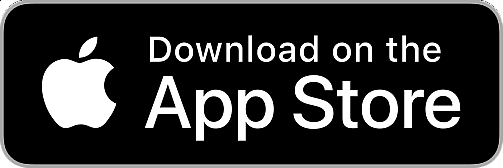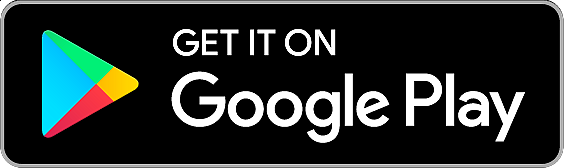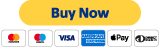Z-Way for Raspberry Pi
First installation when Raspberry Pi is already up und running
To download Z-Way for your RaZberry, login to your Rapsberry Pi box in terminal and execute the following command:
wget -qO - https://storage.z-wave.me/RaspbianInstall | sudo bashRaspberry OS Buster and Bullseye are supported. Older versions (Weezy, Jessie and Stretch) should be upgraded first.
First installation on a virgin Raspberry
Download the complete SD Card image of Raspbian Buster including Z-Way software and various other tools from
https://razberry.z-wave.me/z-way-server/razberry.img.zipTo prepare the SD Card please refer to the guidance on raspberrypi.org.
After installing Z-Way
Wait about 1 minute then open a web browser and point to find.z-wave.me. Below the login screen you will see the IP address of your Raspberry Pi system. Click on it to access the Z-Way user interface.
Z-Way for Debian and Ubuntu
To download Z-Way for your Debian-based Linux, log in terminal and execute the following command:
wget -qO - https://storage.z-wave.me/Z-Way-Install | sudo bashDebian Buster and Bullseye and Ubuntu Focal Fossa 20.04 LTS are supported.
Z-Way for Windows and other platforms
Z-Way package is available for many different architectures including different variants of Linux, Windows and some embedded platforms. Browse Z-Way packages repository.
Z-Way with Home Assistant
Z-Way can also be installed on Home Assistant Yellow and other supervised Home Assistant installations. Use buttons bellow to install Z-Way add-on and Z-Way intergrationon your Home Assistant:
Once installed, Z-Way interface can be accessed on port http://homeassistant.local:8083. Detailed instruction is available here
Z-Way in Docker
To install Z-Way in Docker environment follow this: guide.
User manual
Please refer to the Z-Way manual for more information on hardware requirements and installation steps for other platforms.